Want to learn How to Start Blog in 2024 (Easy Guide For Beginners) and make money online? Many people have the same question: Is it possible to make money online and be your own boss?
Well, making online money and being your own boss is simple and easy to implement in your life.
People start blogging for many reasons, I mentioned some of the most popular reasons below.
- Sharing Your knowledge across the world.
- Generate Online Passive Income
- Product Review & Online sell
- Follow your travel passion and share your experience with a blog
- Documenting your Day (Like Daily Dairy)
- Many More
You can do many things with a blog, Today’s time Internet is an ocean of knowledge people make millions of searches every day, You can achieve your goal with short efforts with proper guidance.
Before starting How to start a blog in 2024, let me tell you all some basics about blogs, blogging, and Why to start a blog?
What is Blog
A blog is a website you create to express your thoughts and ideas. You can share your personal experiences, opinions, and news with the world. Blogs have become very popular because they allow people to express themselves in ways they couldn’t before. A blog also allows you to connect with other bloggers who share your interests. You can read their blogs, comment on them, and exchange links. When you start your blog, you need to choose a domain name.
A domain name is like an address on the Internet where people find it when they look for information about a specific topic or site. It’s important because some search engines won’t rank your website correctly if they can’t find it easily using its URL address. You can use any existing domain name, such as digitalpresso.com, but it’s best if you use one that hasn’t been taken yet so that search engine spiders know what words to associate with it when they crawl the site for keywords.
What is Blogging
Blogging allows people to share their thoughts, ideas, and experiences with the rest of the world. You don’t have to start as a blogger. You can start by posting on your blog or by starting one on another site like Blogger or WordPress. You could even start one on your company website if you want to share what they do with customers. Whatever you choose to do, you must enjoy doing it! That will help you stay motivated and keep going when things get tough.
Why start a blog?
The following are some of the main justifications for thinking about beginning a blog in 2024:
- You want to express your ideas and thoughts through writing and want other people to know about them.
- You want to make money from your blog by advertising products or services or by charging for access to it.
- You want to create a brand identity for yourself and use it as a tool for marketing yourself, your business, or both simultaneously.
- You want to share information with your friends and followers that they can use, whether they’re interested in what you have to say or not (that’s great, too!).
- You want to build an audience that will continue reading your content long after you’ve stopped posting new material regularly (or at all).
So, without further delay, let’s learn how to start a blog in 2023.
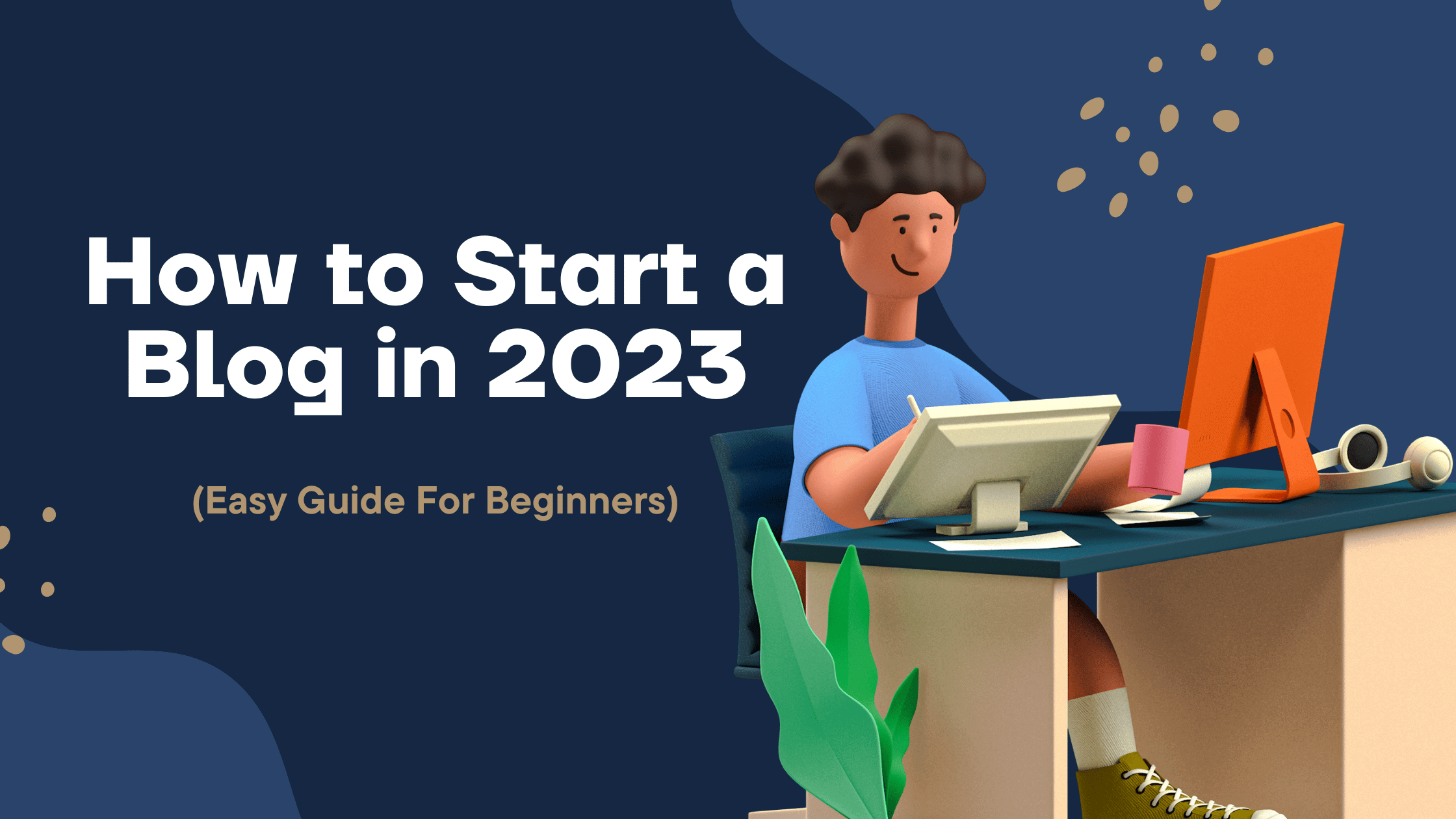
How to Start Blog in 2023 (Easy Guide For Beginners)
The way we communicate and obtain news has changed because of the Internet. Rather than traditional media outlets, the majority of individuals now acquire their information from online sources. That is great because it offers greater freedom of expression and choice in your reading and viewing options.
However, there are some downsides to this new way of getting information. One of those downsides is that bloggers can only build followers with their blogs. That’s where we come in!
We’ll guide you on how to start your blog, but we’ll also give you tips on how to keep it going once it’s up and running so that people will often visit and tell all their friends about it!
Deciding A Niche
Deciding a niche in your blog is similar to determining what you will write about. You must decide whether the topic is exciting and relevant to the people who visit your blog. The first step in deciding on a niche for your blog is to look at other blogs that are already established. You can check out their titles, descriptions, and content.
These will give you an idea of what other blogs have written about so that you can use them as templates for your blog. Once you have decided on a topic that interests you and has been covered by other blogs, it’s time to start writing!
Difference Between Micro-niche and a Niche
Deciding a niche in the blog is the most crucial step of your blogging journey. Selection of a niche is always tricky. It would help to decide whether to go with a new or existing micro-niche. Both choices can be good, but you must consider some factors.
| New Micro Niche | Existing Niche |
| New micro-niches are almost unknown on the Internet, so people usually choose them as their first choice. But what if the new micro-niches need more traffic and readers? That can be very frustrating for you and your blog. Before choosing a new micro-niche, check whether there are any similar blogs in your niche. If yes, that means that people already know about this niche and aren’t willing to look for something new here. So, it doesn’t make sense at all! | If similar blogs are available in your niche, then it’s best to choose an existing one instead of starting from scratch again! You can also use these blogs as references while developing your content based on their ideas and strategies. |
I’ve mentioned some Top Niches to Work in a while Starting a Blog:-
- Health & Fitness
- Food & Recipes
- Personal Development
- Relationships
- Fashion & Style
- Home & Family
- Travel & Leisure
- Pets & Animals
- Beauty & Fashion Tips and Tricks
- Personal Finance & Investing
- Business, Businesses, and Workplace
About Domain Name
A domain name is an address where your website or web page appears when people look for it online. It’s not just one word; a domain name contains a series of characters recorded in a database. A domain name can be as short as two letters and as long as 63 characters. Most people choose words that are easy to remember but not too simple.
Many websites have several domains registered under them, with individual sites accessed via the subdomain. Choosing a domain name is one of your most important decisions. You want to choose something memorable, easy to spell, remember, and relevant to your business.
Select Your Domain Name
Here are some points you must read before finalizing your domain name.
- Choose a short and memorable domain name that people can readily recall when they see it on their computer screen or phone.
- Pick a domain name with the exact spelling as your business name so people know what they’re looking at when they Google the site.
- Avoid hyphens in your domain name because it makes it harder for people to find your site when trying to find it on Google or Bing (or any other search engine).
- Don’t use numbers or symbols in your domain name unless you use them as part of an acronym or another word that forms a complete phrase (i.e., “bankofamerica”).
- Pick something simple — but not too simple. The purpose of a domain name is to help people find your site, so it should be easy for them to remember without too much effort.
However, don’t choose something too simple either — think about how long it will take someone to type in your domain name if they visit from another country or use another language (for example, if they’re using Google Translate). However, don’t choose something too simple either — think about how long it will take someone to type in your domain name if they visit from another country or use another language (for example, if they’re using Google Translate).
A domain name is a blog URL a visitor uses to open a blog. Your Domain Looks like www.digitalpresso.com. It is a custom Domain used by www.digitalpresso.com or digitalpresso.com; for this domain name, you must pay $14 plus yearly taxes. However, I have a surprise for you which can save you $14 plus taxes on domain name booking.
You can check your selected domain name using the Bluehost Domain suggestion feature. It helps you to know whether the domain name is available or not. You can also use your old domain name. Selecting the best domain name is the most crucial part. Choose a shorter domain name and keep it quick and easy to remember. Always choose com, in, org, instead of .co.in, net, info, etc.
What is Hosting
When you have a website, it’s essential to have an exemplary hosting service. We’ll explain what Hosting is and why having the right one is so important. Hosting provides your website with a place to live online where others can access it. Hosts include companies like Bluehost, FastComet, and many others that offer this service for a fee.
The two most common types of Hosting are shared and dedicated Hosting. Shared Hosting is when multiple websites share the same server, while dedicated servers are yours alone, which means you’re not sharing them with anyone else. But at the beginning of your blogging journey, I suggest you go with shared Hosting. It is cheaper and more helpful for you. Once you get traffic, you can move your website to a dedicated VPS or Cloud Server.
Both offer benefits over self-managed servers, but each has advantages and disadvantages. We need Hosting to manage our server files, media, content, etc. Web hosting is just a service that allows us to rent a space online.
How To Purchase Hosting and Start a Blog
You need Web Hosting to start your blog and run your online store or business website. First, We learn how to purchase Hosting and grab a free domain name.
We suggest a website hosting suitable for your pocket and website at the initial level. Your Web Hosting always stays online 24/7 so visitors can read your blog, image, and everything you want to show your audience. Bluehost offers us a 27*7 online server, with no downtime guarantee, and many services Bluehost affords us. Below, I mention some points. Have a look.
- Free Domain Name
- Free SSL
- Unlimited Bandwidth
- Unlimited Storage
- Easy to use cPanel
- Live chat & Call Support (24*7)
- 30 Days Money Back Guarantee
As well as Bluehost takes complete care of your website security and backup. They have a dedicated team that helps our website prevent hackers—the best part is that it costs only 2.95 per month.
Now, Learn How to purchase Hosting
- Visit to Bluehost.com
- Click on Get Started Now

At the current stage, you are a beginner. Select the Basic plan; if you are planning to host two or more websites, you can choose Choice Plus or Pro Plan to host your website.
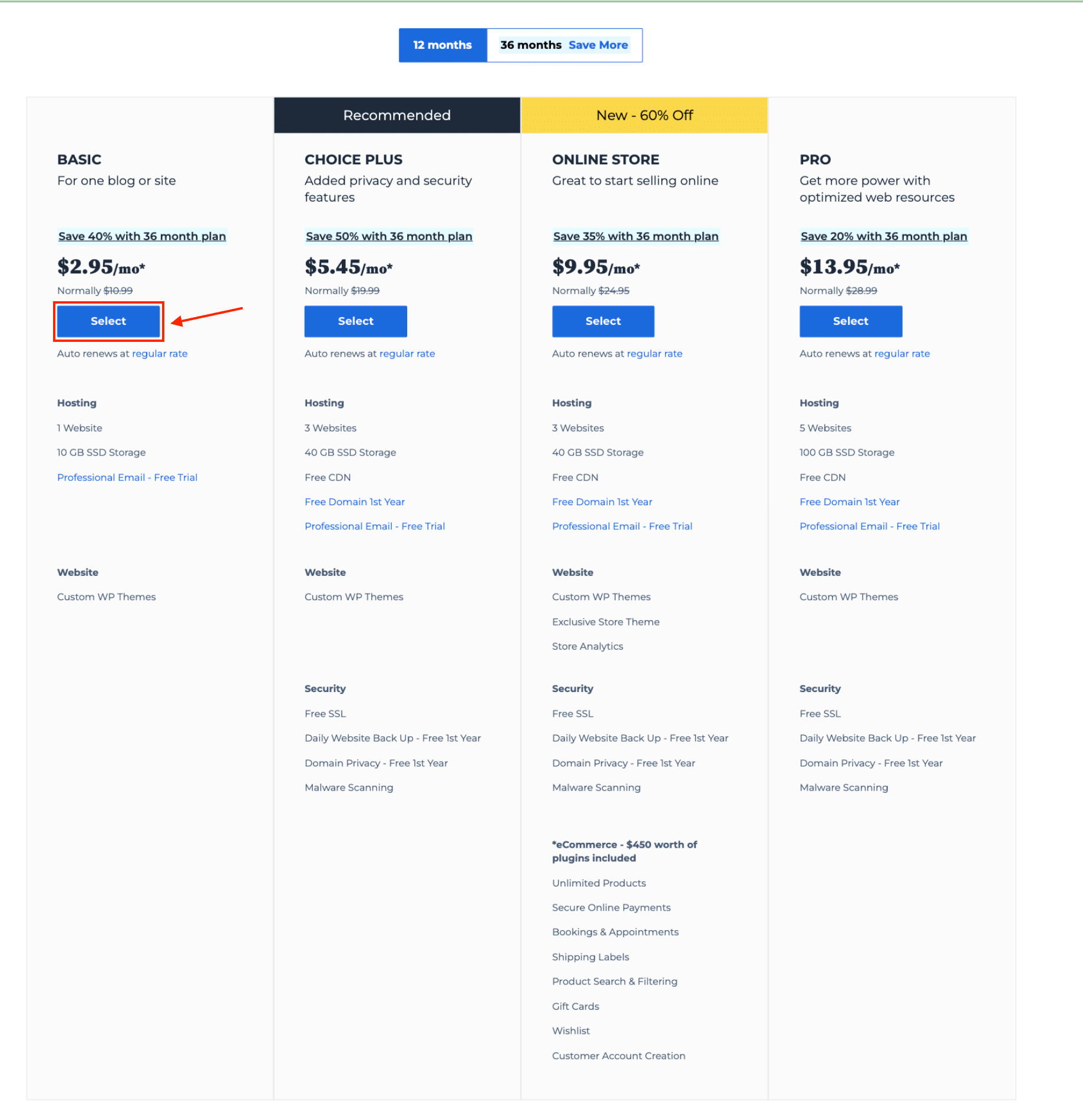
Once you know which plan suits you, click the select button and proceed with domain selection. Now, you can save $12 plus Taxes on Domain Name Purchases. You can grab a free domain name here as well. If you already have a domain name, you can also enter it there. You can grab it later if you still need clarification about choosing your free domain name. Just click on I’ll Create my Domain Name Later.

After domain name selection, you will get contact information. You must fill in your First and last Name, Country, Address, City, State, Phone Number, and Email for confirmation.
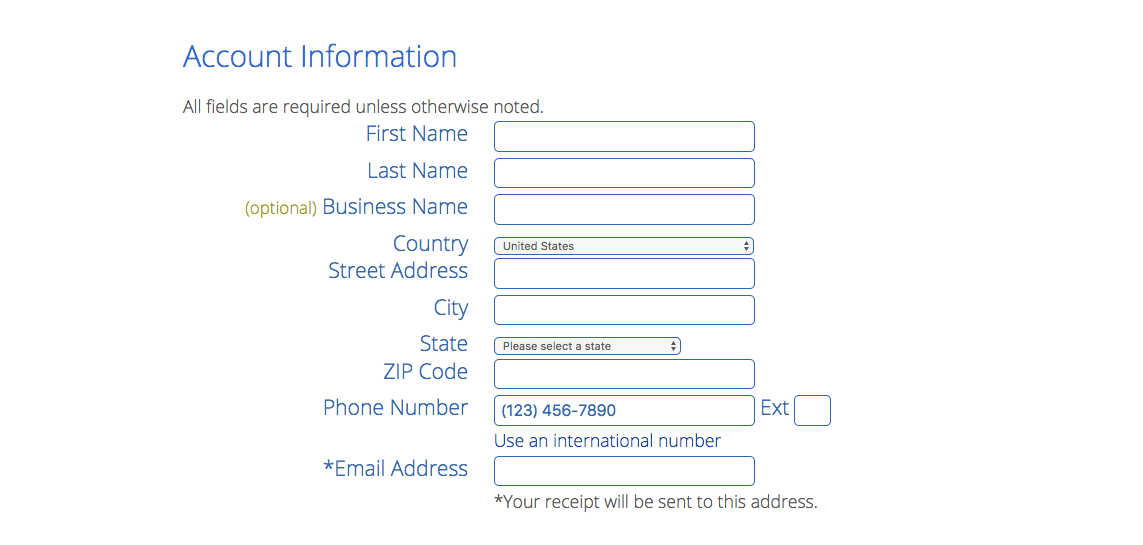
Please fill this out carefully, and also pay attention to packages. You can skip and if you keep it, and it charges you extra. You can choose domain Privacy and rest mark as unchecked, Domain Privacy helps your contact & personal information with the public. You can check over the domain details using WHOIS. In my case I selected Domain Privacy, you can not find my Name, Contact Number, Email, or address.
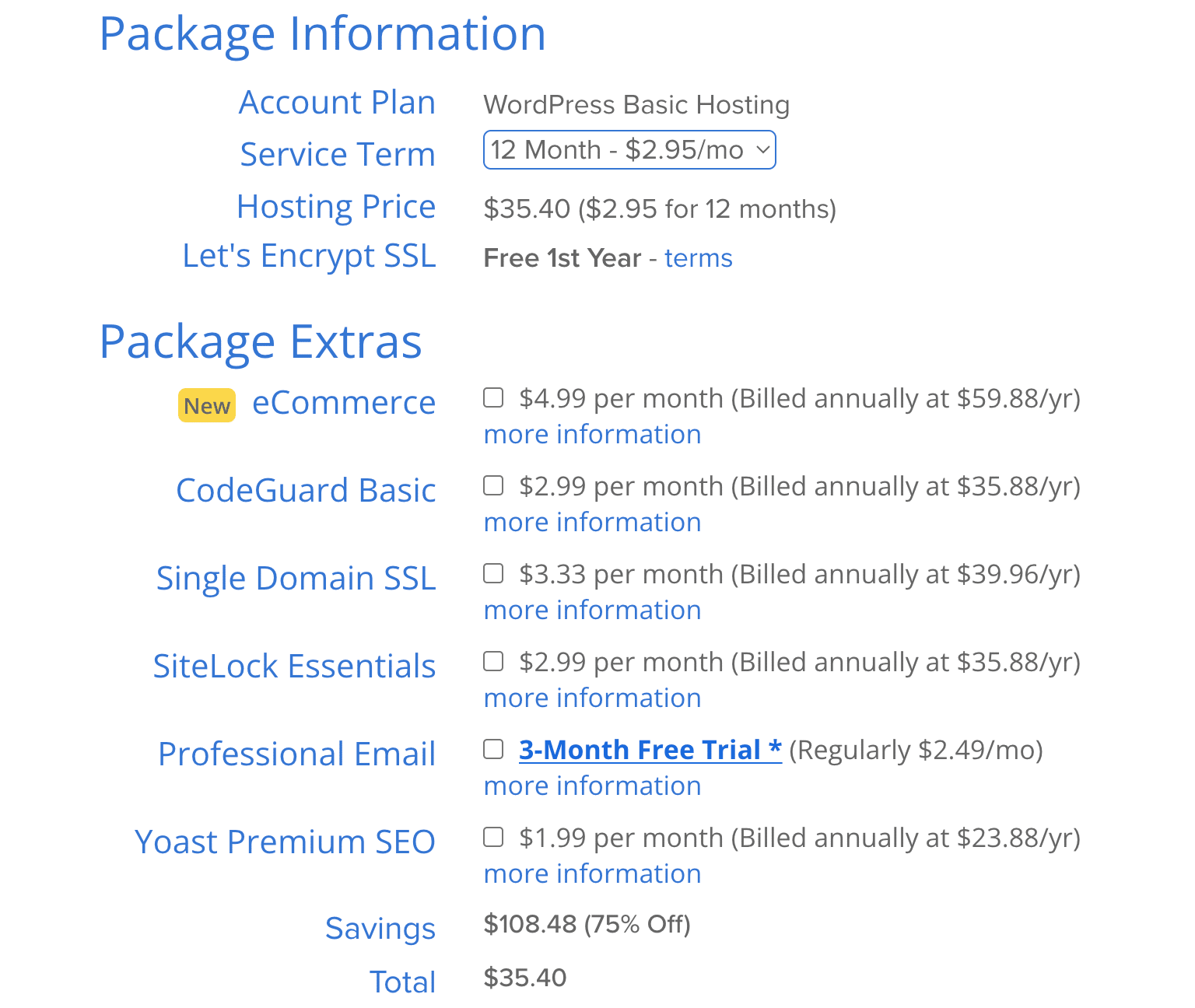
Now, You are the last step to obtaining your Hosting. Enter your payment types, like a credit card, debit, or PayPal. Once you fill in the details, click the Submit button below.
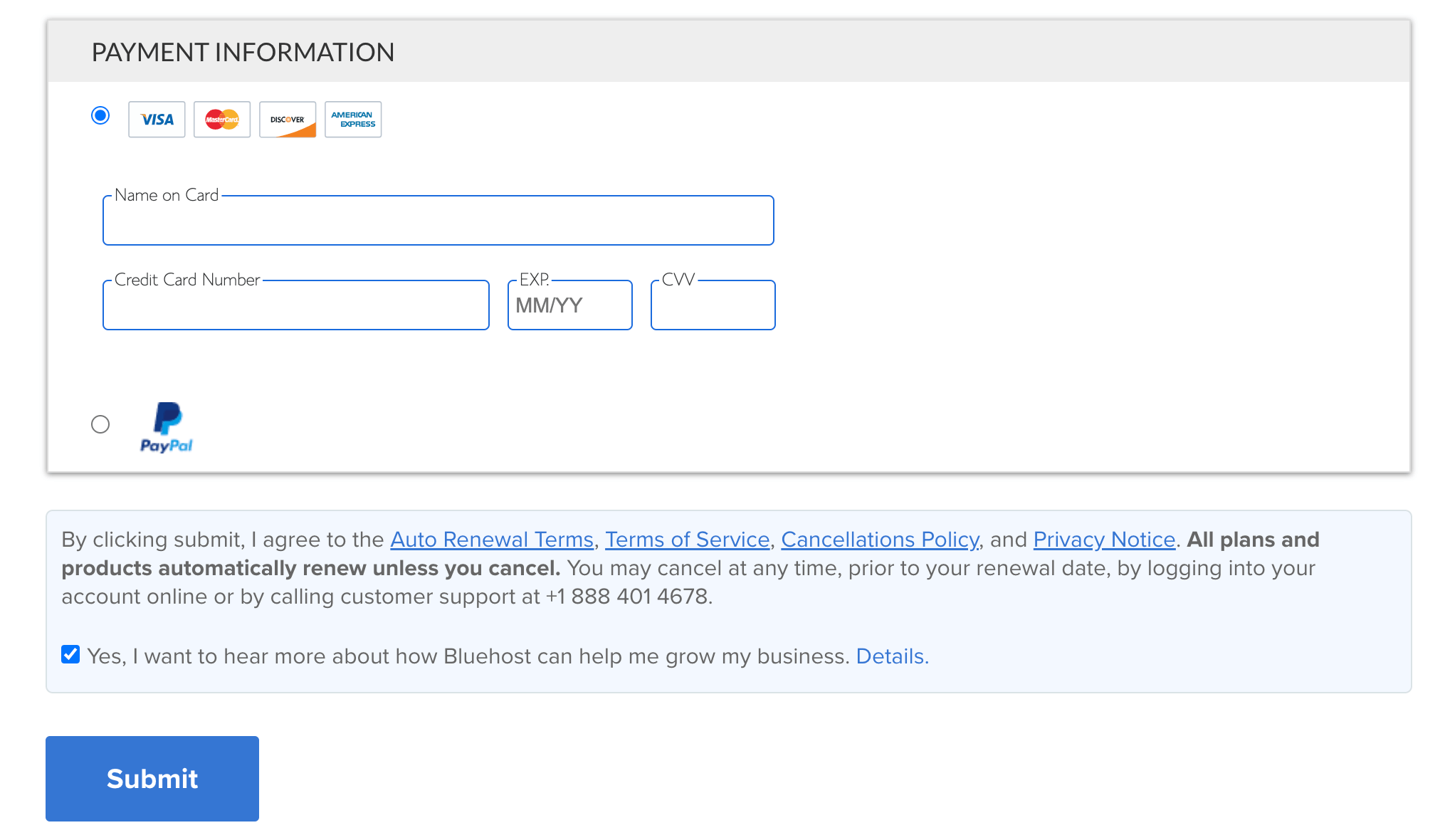
Ta-Da! You successfully purchased hosting and booked a free domain name for you. Now You will receive a page related to your package details, billings, and password creation, simply check once and click on Create an Account or enter your password.
The best thing about using Bluehost is that your WordPress website or blog is automatically installed for you immediately after creating an account. This means that your website is live and ready to go right away. To look at your website/blog you have to type in your purchased domain name on Google and press enter. It’s that easy!
Once you have established your blog, you can access it by logging in through your domain name followed by either wp-admin or wp-login. For example, if your domain is digitalpresso.com, you can access your blog by typing digitalpresso.com/wp-admin or digitalpresso.com/wp-login. Enter your username and password to sign in. Additionally, you can also log in to your website account via Bluehost Account by clicking “Login Site“.

Now We going to learn our WordPress Backend and Set up Our Blog and design.
Setup Your Blog
After purchasing Hosting & WordPress Installation, perform these 5 required settings immediately.
So let’s have a look at the WordPress Dashboard and then do the best settings. Below I attached an image of the WordPress Dashboard image, Your fresh WordPress Layout looks like same, Now We are going to do the best setting of WordPress.
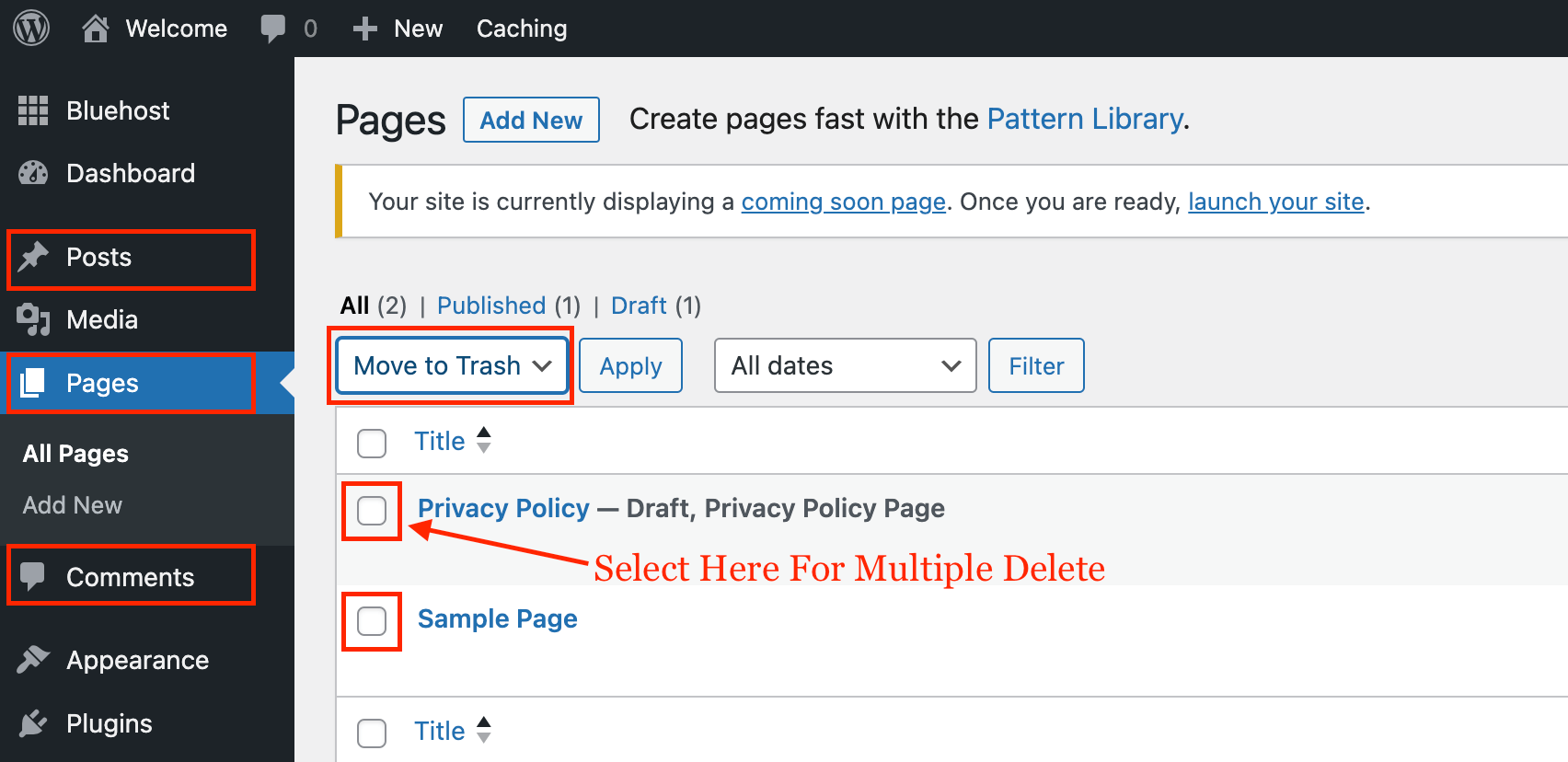
1. Delete Dummy Post, Page & Comment
To delete Old Dummy Posts & Pages, Please Navigate to Post & Page and select the one you want to delete Click On “Move To Trash” and then apply, You can also select multiple pages and posts.
You just have to do with Your Page, Post, and Comment Sections. By Default WordPress Upload Dummy Post, Page & Comment.
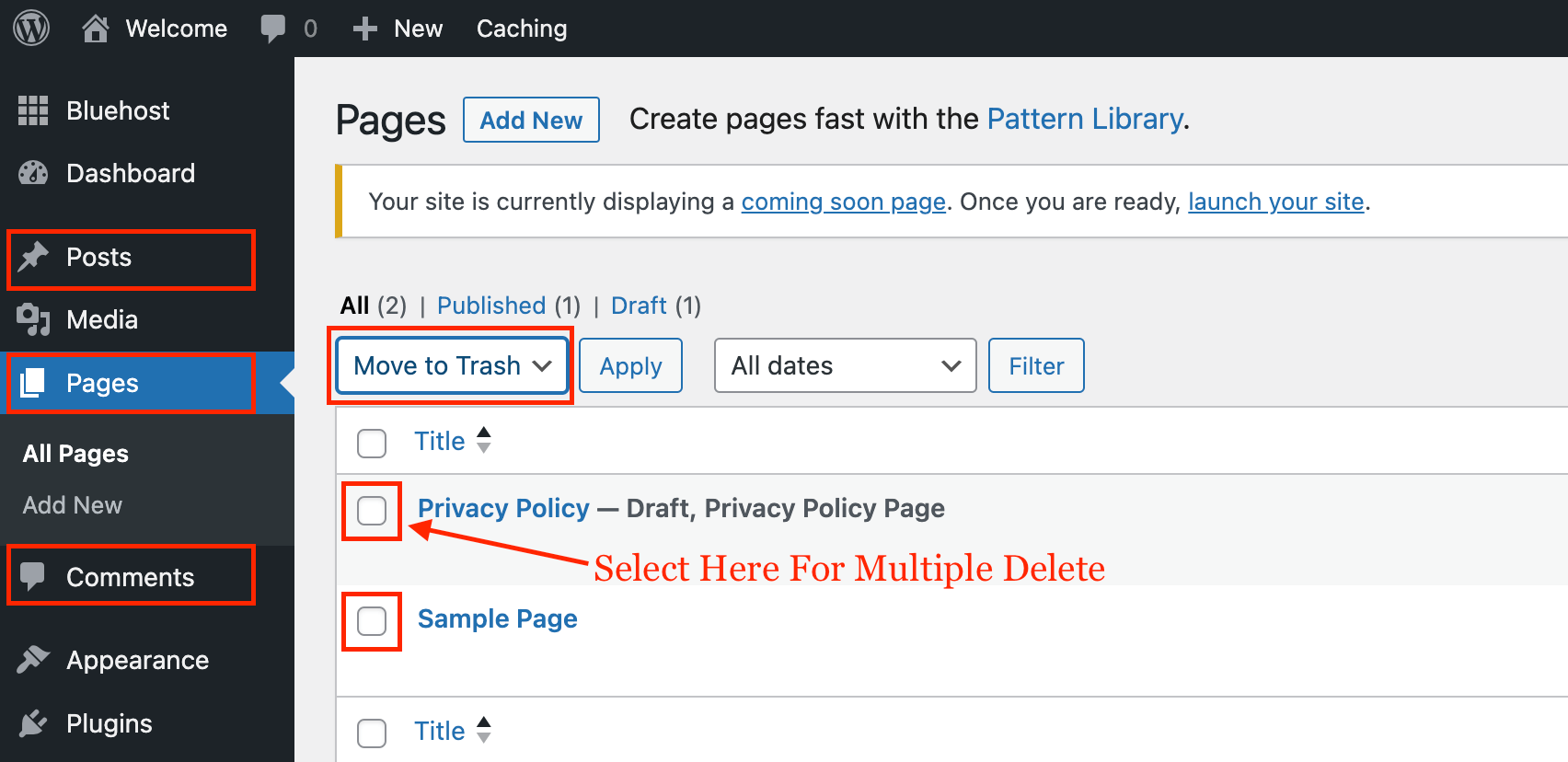
2. Setting Up Your WordPress Permalinks
Permalinks play a crucial role in ranking your website on search engines. Default WordPress Permalinks is https://domainname.com/p=123. Current Permalinks is short and easy but needs to be better for your website ranking. To Change the Permalinks, Go to Setting > Permalinks and select “Post Name“, then click on Save.

Doing this setting helps your website to rank on search engines. I have already attached an example image. You can check and proceed with that setting.
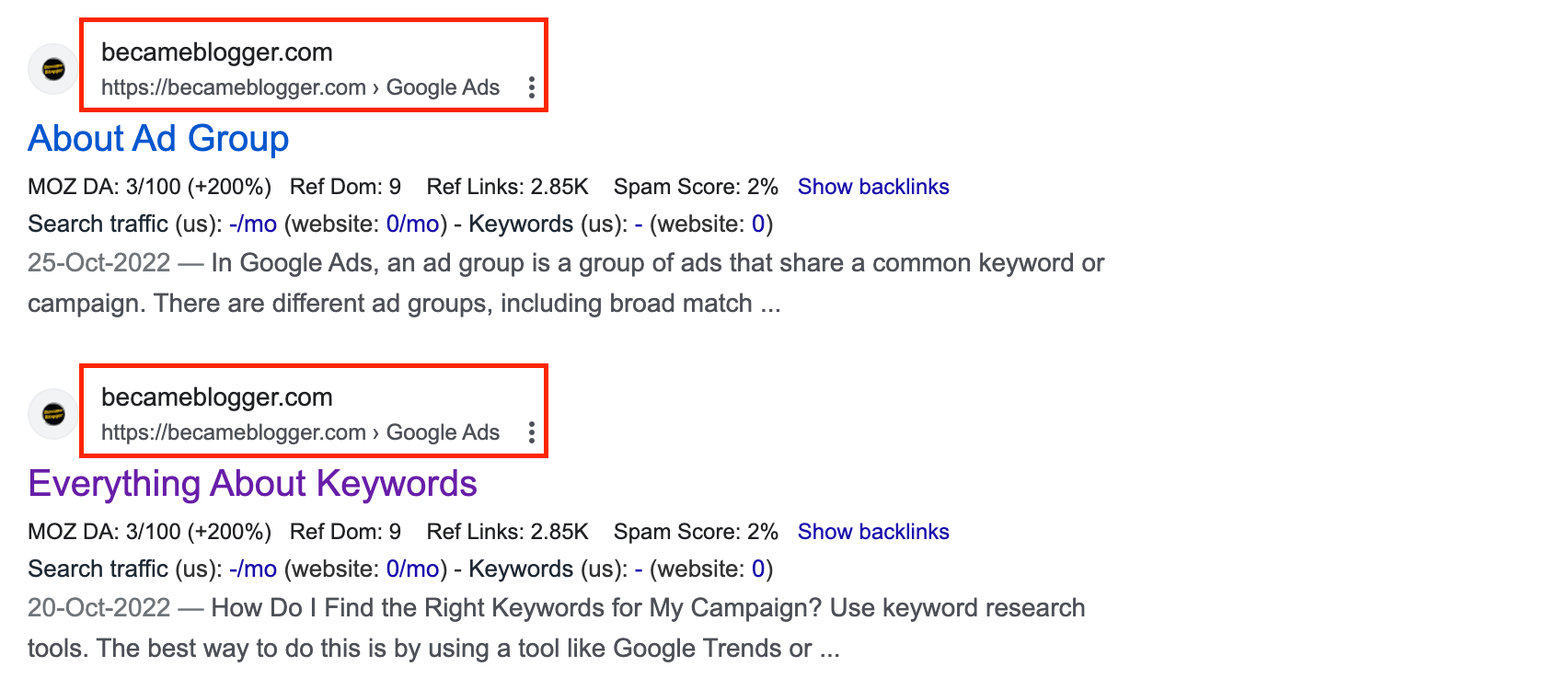
3. WordPress General Setting
We must update our time zone to ensure scheduled posts reach readers on time during the Installation of WordPress. Bluehost asked you to add a. “Site Title” & “Tagline”. You can change this anytime from the settings page. The “Site Title” & “Tag Line” is also essential because this setting helps you to what you shows up in Google Search. You can also change the admin email here from the settings page.
As well as you can change your Site Language and Membership checkbox. Enable the membership checkbox when planning to run an Online Store or any other option where users need to create login & signups.
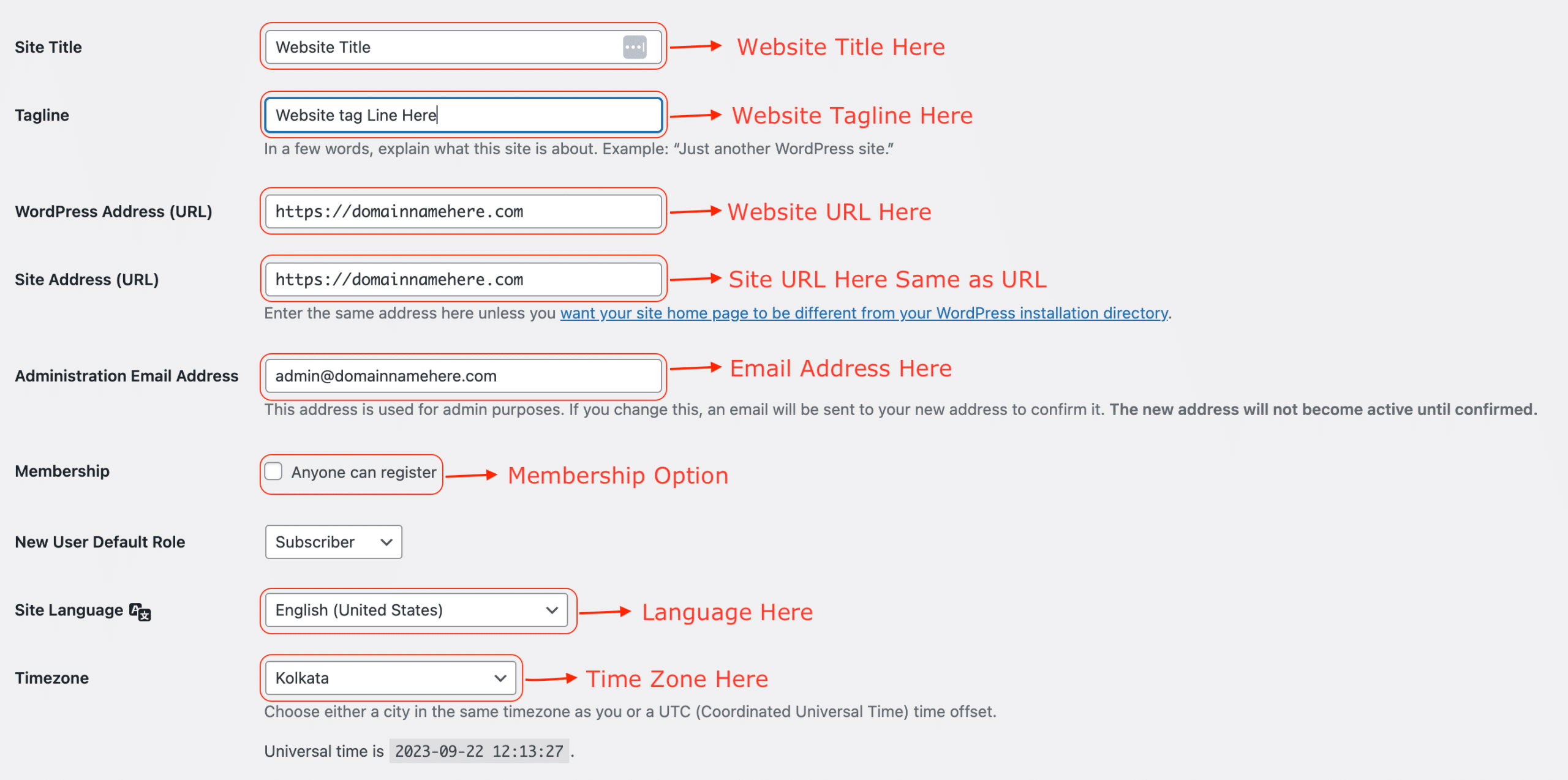
4. WordPress Comment/Discussion Setting
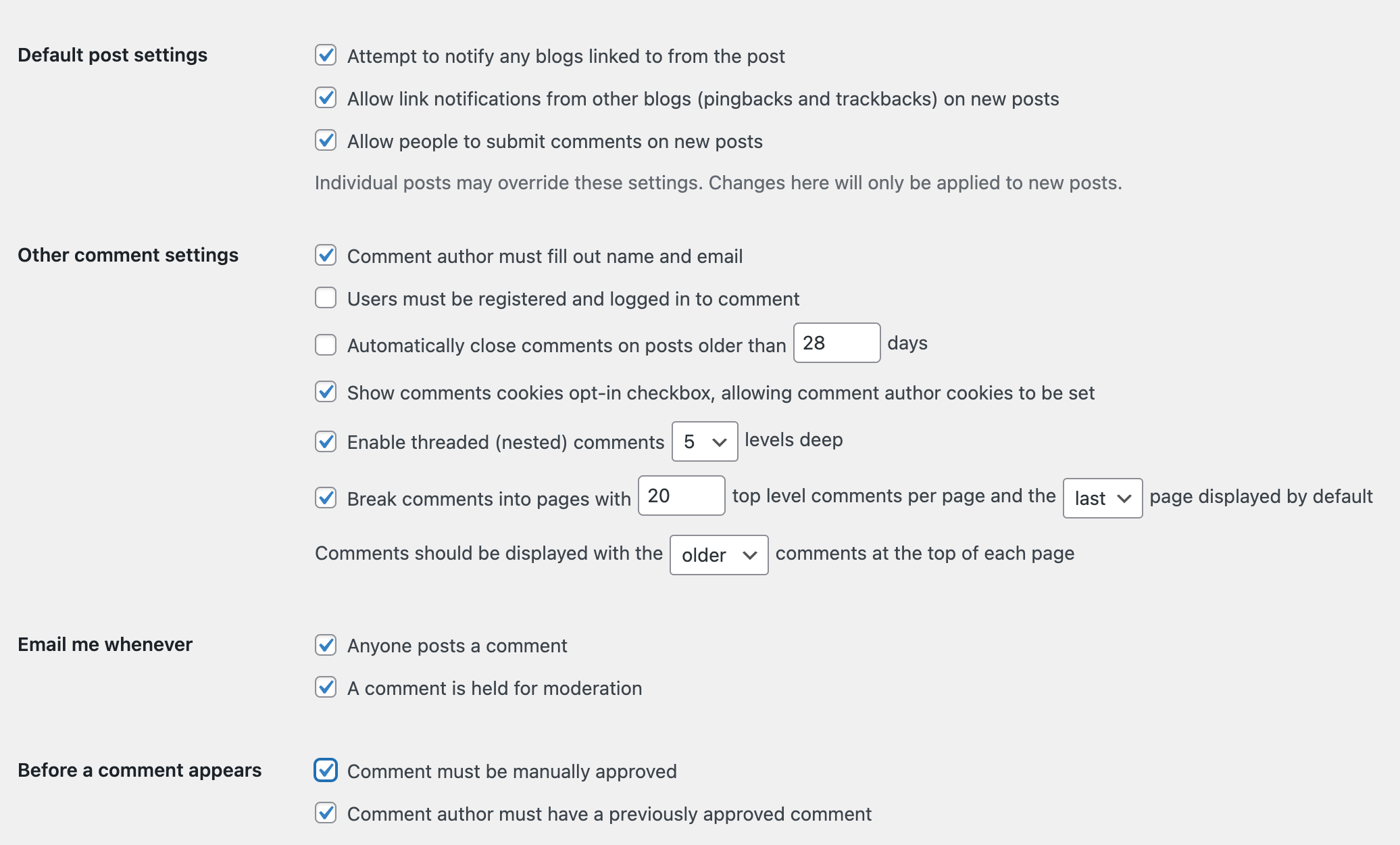
To set up the Discussion section, go to your WordPress dashboard and click on Settings. From there, click on Discussion. Make sure the settings are the same as the image provided. This will allow for a smooth and easy commenting experience for your users.
5.WordPress Image Setting
Following the same: Enabling this option can significantly enhance how WordPress manages images. By default, WordPress makes Multiple image sizes for every uploaded image by you. If we keep the default setting, your blog will load with unnecessary files, and your website will become slow.
To do the best setting, follow the guide displayed in the image. Go to setting > Media, and use the image below to configure the proper settings.
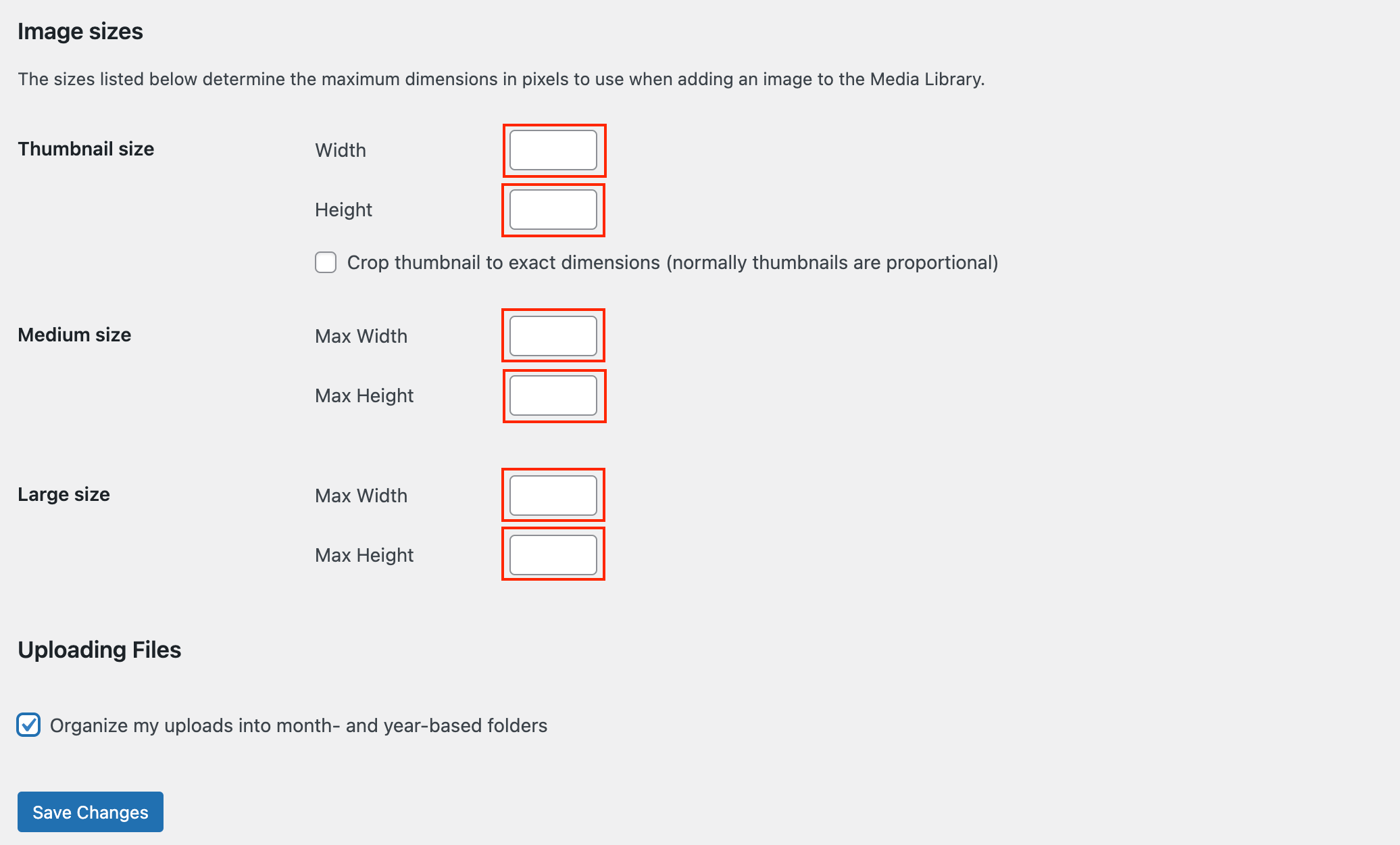
These five settings are basics, which we must do after installing WordPress. You can change it anytime, but as I’m guiding you on How To Start a Blog in 2023, you might be a beginner in blogging—that’s why I’m covering everything in detail.
Design Your Blog
Hosting & Domain? Ready!
Blog Niche? Already Selected!
WordPress Install? Done!
Now, Let’s Design Our Blog
A perfect blog design ensures that your reader loves your website because of good design & quality content. If you choose a good website layout design, your reader will remember your blog. In WordPress, and return to yours, there is a concept called “WordPress Themes“. WordPress Themes are ready-made designs that are available for all types of blogs. 11312 Free WordPress themes are available in the WordPress Directory, and many premium WordPress themes are available. Always use premium themes because using premium theme get the support, updates, and quality design for your blog.
I recommend you choose these themes for your blogging career.
- GeneratePress WordPress Theme is a highly effective WordPress Theme for creating a professional website. Its easy-to-use interface and customizable features allow users to design a site that perfectly reflects their brand. Its fast loading times and mobile responsiveness ensure a seamless user experience for visitors. Whether you’re a beginner or an experienced web designer, the GeneratePress WordPress Theme is the perfect choice for your blog.
- Astra Theme is an excellent choice for creating a visually stunning and responsive website. With its user-friendly interface and customizable features, users can easily design a site that reflects their brand’s unique style. The theme boasts fast loading times, making it an excellent option for visitors who want to quickly access a website’s content. Whether a novice or an experienced web designer, the Astra Theme is also a perfect option for your blog.
There is 1000+ theme that you would love to install and design your blog, but we also care about website speed and other google algorithm factors.
Now, We are going to learn How to Install a WordPress theme.
Install through WordPress Backend:- I’m assuming WordPress Directory for this installation. In your case, your premium theme might be the theme available in your mailbox (Download Link), ThemeForest, or Theme provider. WordPress them upload only in zip format in your website dashboard.
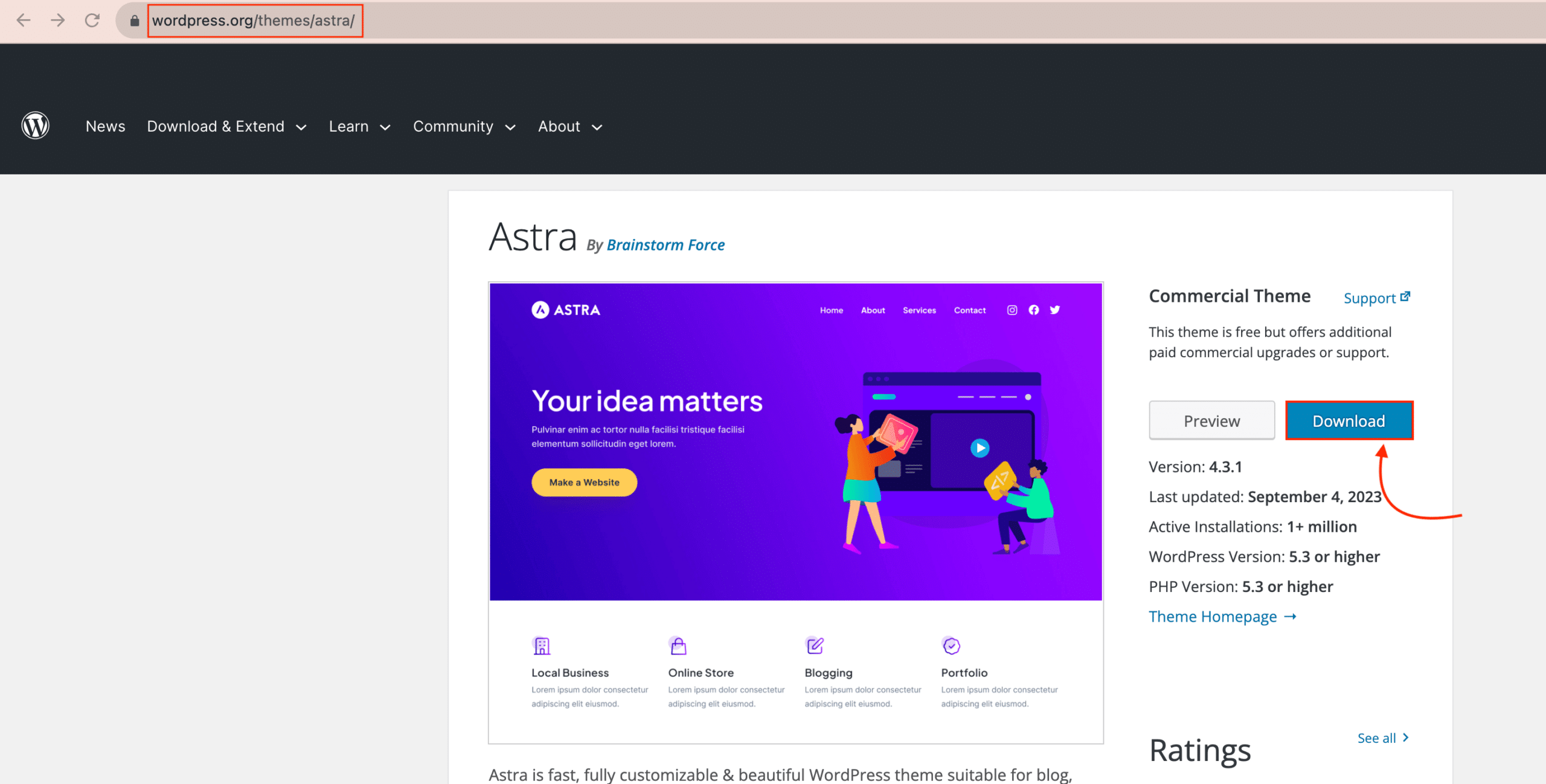
Now, you have a theme and are ready to install your Theme. To Install the Theme, log in to your WordPress dashboard, Click Appearance, then click Add New > Upload Theme > Choose zip File from the file manager and Install Now.
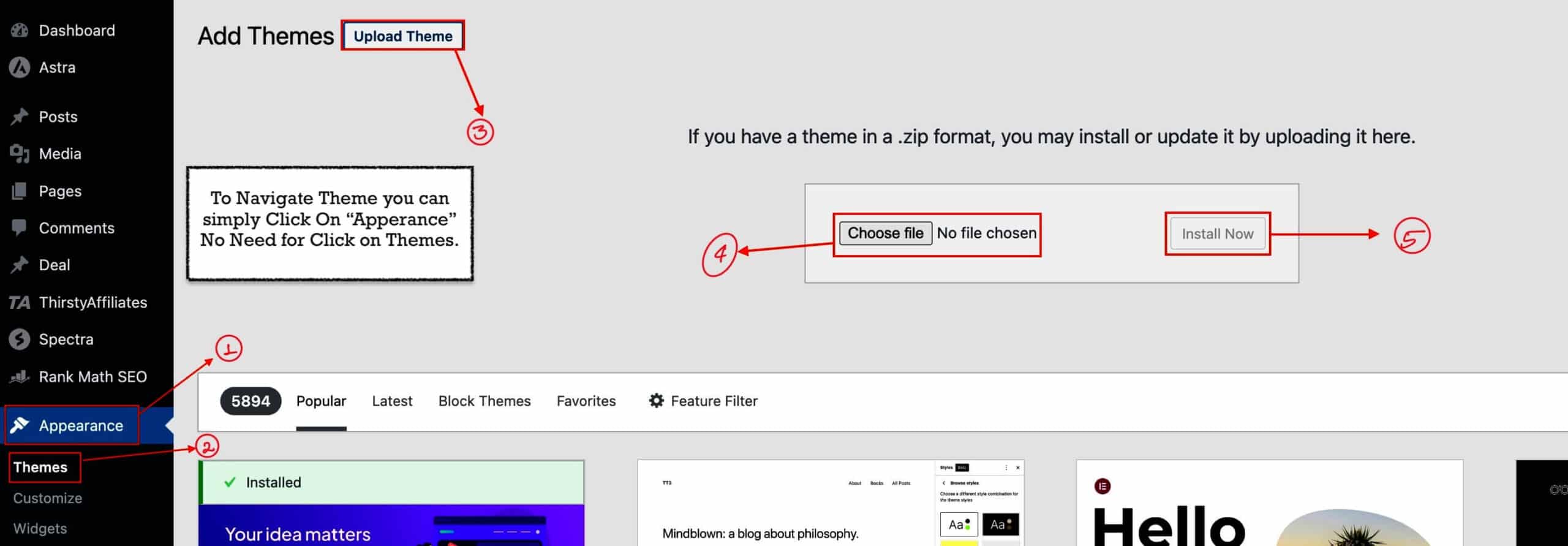
Once you click Install Now, your Theme will be uploaded and installed on your WordPress Website. On the next screen, you will see an option to activate Theme, Live Preview. You can check the website preview; sometimes, the Preview might not give the exact Preview and show the customized page. You just hit the Activate option, and your Theme will Activate.
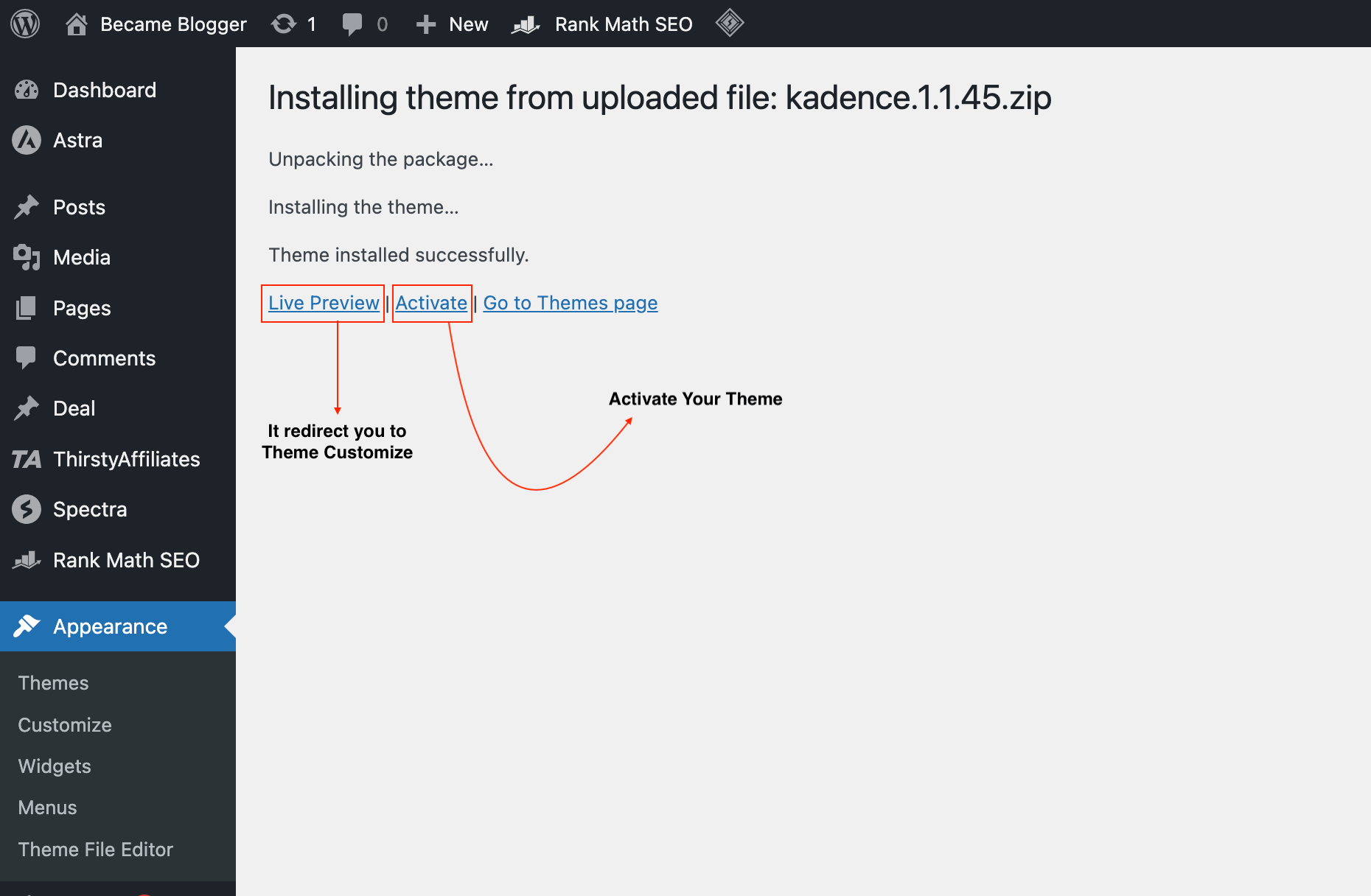
Read: More Ways to Install WordPress Theme
WordPress Plugins
Installing WordPress plugins and themes is the easiest way. Now, We learn how to install WordPress plugins.
Installing WordPress Plugins is the same as the Theme Installation step. You can install plugins by uploading from the file manager in zip format and Searching and installing. In WordPress Directory, there are 59,718 free plugins available.
To Install the Plugin, navigate to your WordPress Backend and follow the steps I show in the Image.
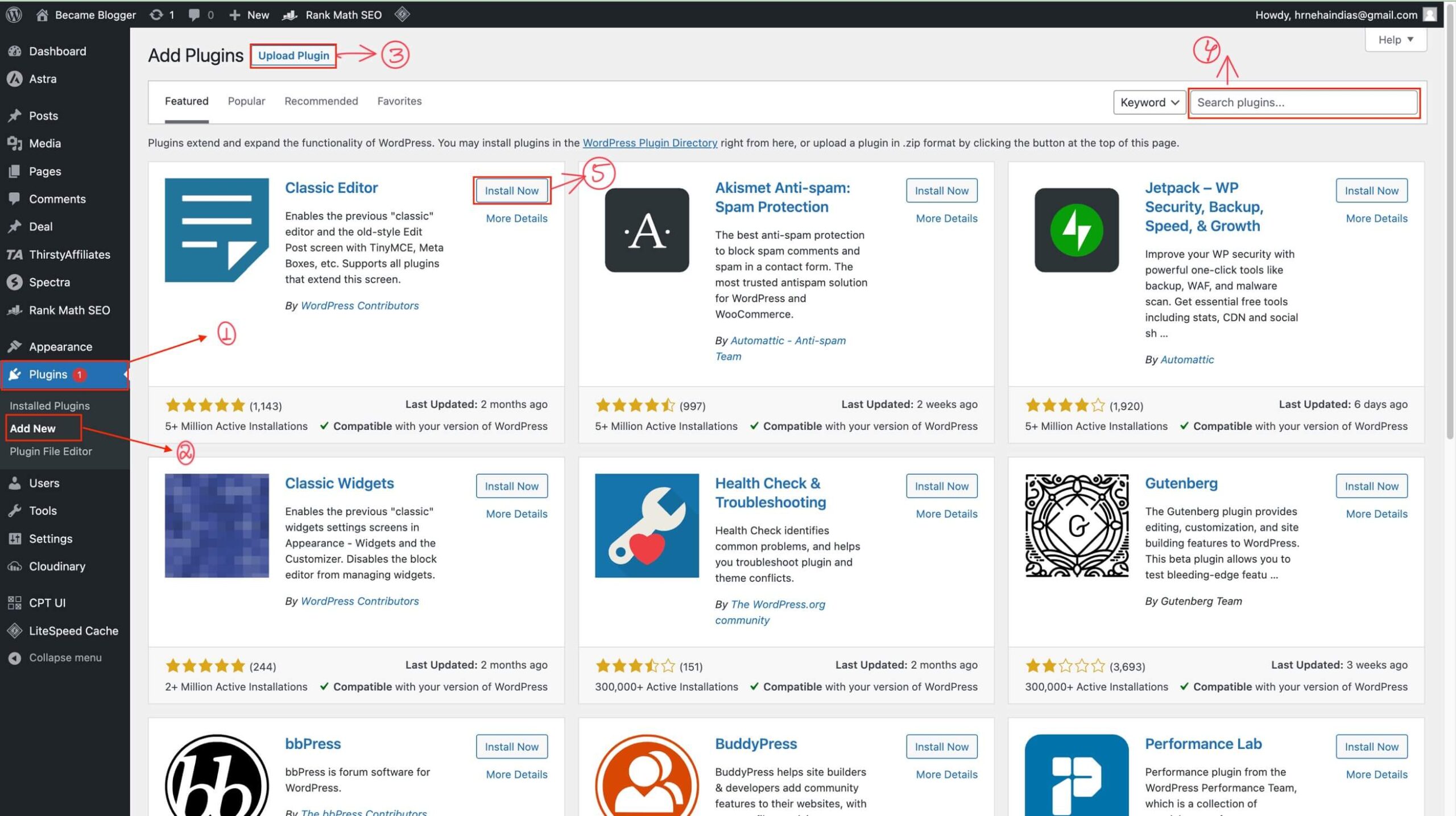
You just follow the same as I shown in the Image. Once you search for or upload the plugin you wish to install on your website, click Activate. You can also check about the plugin by clicking on “More Details.”
For example, I installed “Classic Editor.” Once you click on Install Now, the Install Now is replaced with the Activate button.
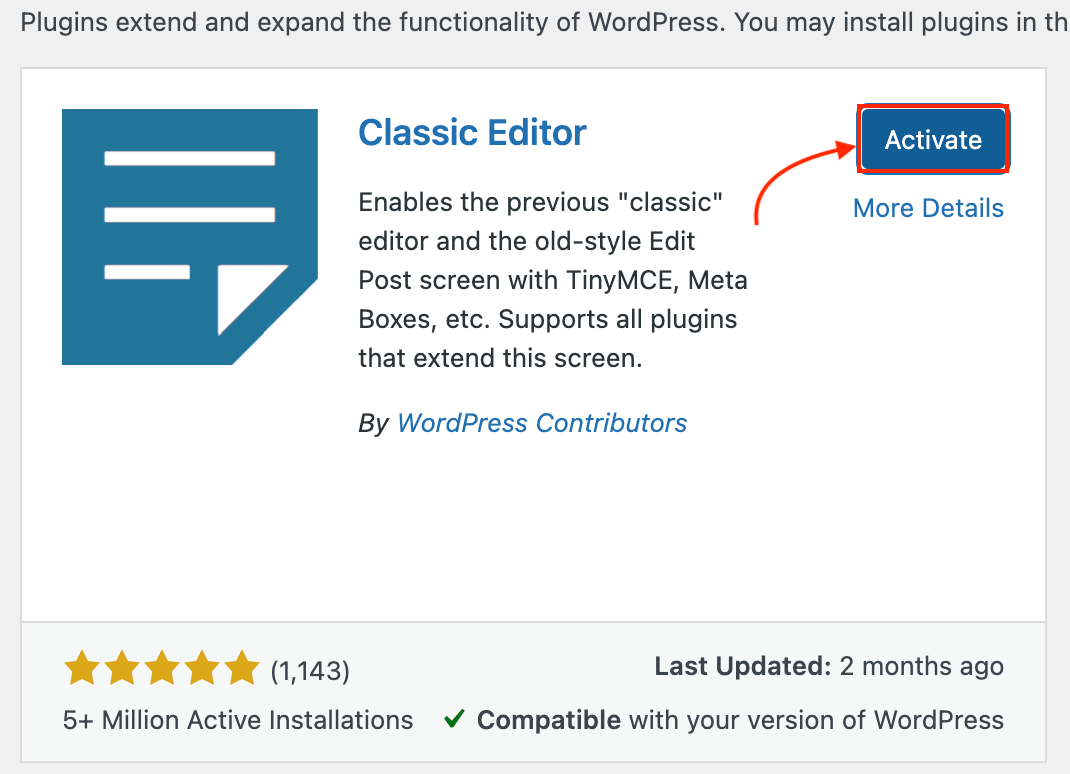
Now, you have learned about how to install plugins. It would be beneficial to have this plugin installed on your fresh blog website.
- Rank Maths for your new Blog SEO.
- LiteSpeed Cache helps you to make your website load fast.
- Easy Table of Contents:- The plugin enables users to add a table of contents to their posts, pages, and custom post types. This table plays a crucial role in enhancing the SEO of the content.
To make your website faster and lower usage on the server, you must use only the required plugin and Theme. Do not install a bunch of plugins and Themes. It always slows your site speed. Many blogs and videos show how to make contact forms using plugins. But trust me, you don’t need any plugin to create a contact form. I will also guide you on how to make any form without any plugins and easy way.
You can check the list of Best WordPress Plugins. This list helps you to choose which WordPress plugin is helpful for your blog. Many plugins make your website slow. There are complete guides, Prons & Crons.
Write Your First Blog Post
Postwriting is an enjoyable part of blogging. You can follow this to write your first article. As you are new to blogging, write your first blog post in a notebook and Word to make your essay more attractive and informative. This point helps you ensure that you are doing everything correctly, compared to Newbiew, which usually makes mistakes.
- Write your first article with the imagination of you talking with someone. Use your normal tone as you are talking to a guy sitting next to you; you are doing this because a single person reads your article. For example, you are currently reading this article alone, and you might notice I’m using “I” and “You” slang; it’s feel that I’m doing or reading.
- Your article should cover all points, the topic, and your brief so that reader gets their solution without moving to another website. Try to write an article of 1500+ words with proper topic coverage.
- Do not copy or download images from Google or other websites. Doing so without permission is illegal and can result in consequences. You can download the Image from this website.
To write your first blog post, log in to your WordPress dashboard, Click All Post, then Add New. You can add your Post here. Now we understand how to write your first Blog Post without any making Mistakes.
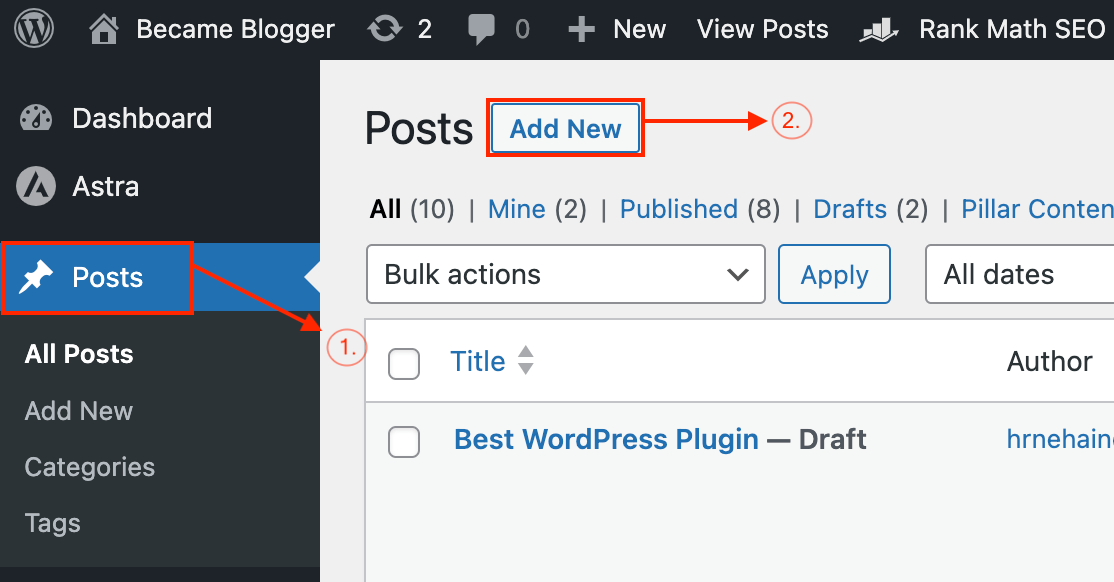
Now, We Learn about How to publish our first Post. To Publish your Post, Click On Add New under the post section. First, You see a text box, enter your Title, then a content box where you can type your first Blog. If you want to start a new paragraph, just hit the ENTER button. You can use the new section. If you add any image, click Plus Icon and use the image option. Once your article is ready click on publish button.
Make sure to check your grammar and slugs. You can create slugs as you want, but try to add your Title and keyword in the post slug.
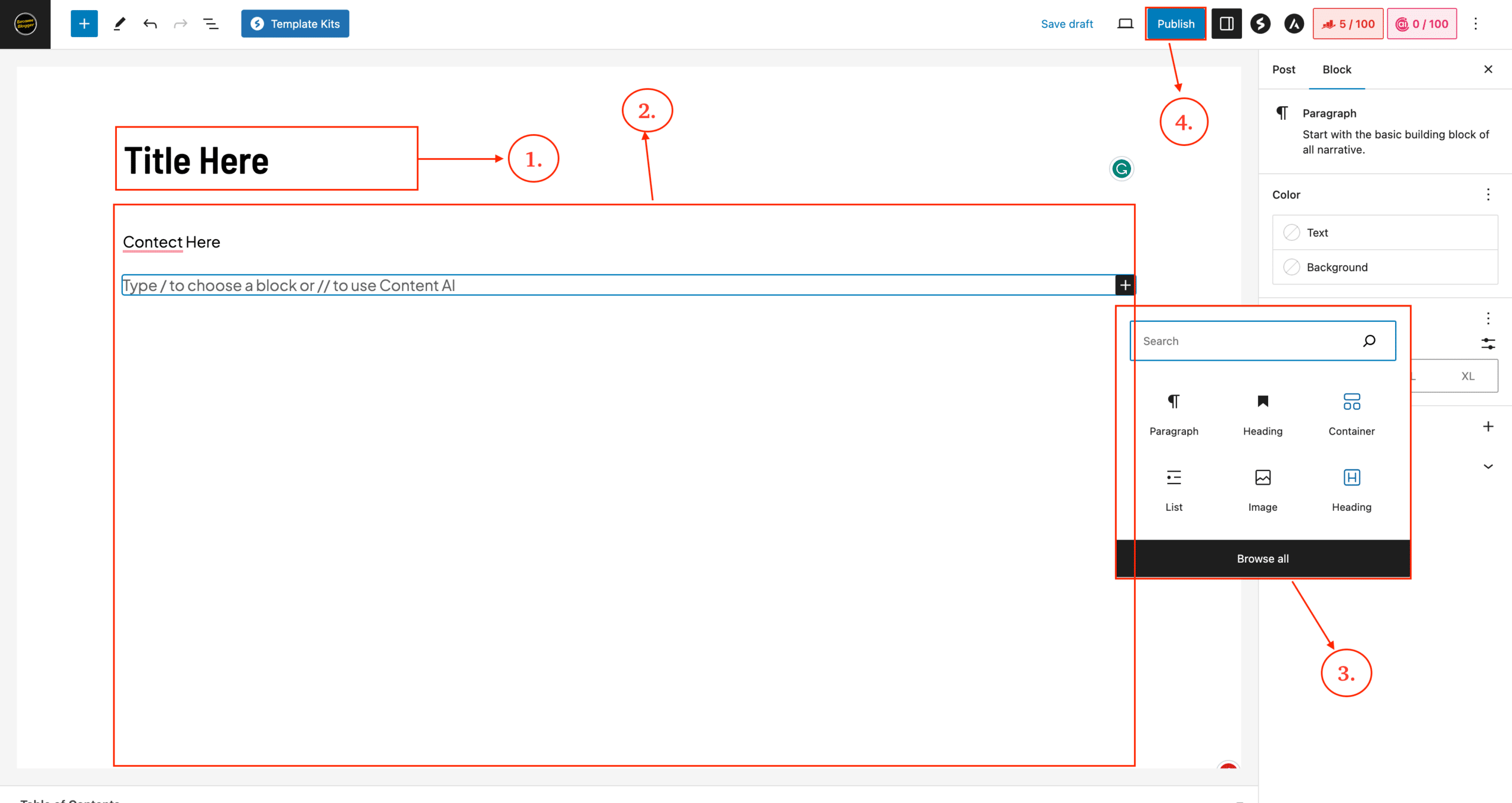
Important pages on your blog
After Installing WordPress, you should create the most important pages in your blog. You can make those pages in the next few days.
- About Us:- About Us Contains about yourself and your blog.
- Contact Us:- This is an Important page. It would help if you had this, and you can create this form without any addon plugin.
- Privacy Policy Page
- Disclaimer page
- Disclosure page
- Terms and conditions
- Affiliate Pages
Final Words
In my view, I tried to cover everything in detail. I’ll regularly update this post from time to time. If you still have a question, you can drop me a comment or reach me directly to email me. I’ll be glad to help you.
